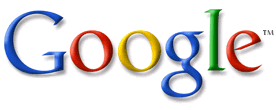JavaScript
có thể thực hiện một chức năng nào đó sau một thời gian được định trước.
setTimeout() - Thực hiện một số lệnh với thời gian được
định trước trong tương lai.
clearTimeout() - Hủy hàm setTimeout()
Cú pháp:
setTimeout(\"javascript
statement\",milliseconds);
//milliseconds
* 1000 = 1 giây
Ví dụ 1: Hiển thị hộp thoại alert sau 5 giây sau khi
nhấn nút
<html>
<head>
<script
type=\"text/javascript\">
var t;
function timedMsg(){
var t=setTimeout(\"alert('5
seconds!')\",5000);
}
</script>
</head>
<body>
<form>
<input type=\"button\" value=\"Display timed
alertbox!\" onClick=\"timedMsg()\" />
</form>
</body>
</html>
Ví dụ 2: Tạo một ô textbox và có giá trị thay đổi theo
thời gian
<html>
<head>
<script
type=\"text/javascript\">
var c=0;
var t;
function timedCount(){
document.getElementById('txt').value=c;
c=c+1;
t=setTimeout(\"timedCount()\",1000);
}
</script>
</head>
<body>
<form>
<input type=\"button\"
value=\"Start count!\" onClick=\"timedCount()\">
<input type=\"text\"
id=\"txt\" />
</form>
</body>
</html>
Ví dụ 3: Dừng giá trị trong ô textbox trong ví dụ 2
<html>
<head>
<script
type=\"text/javascript\">
var c=0;
var t;
function timedCount(){
document.getElementById('txt').value=c;
c=c+1;
t=setTimeout(\"timedCount()\",1000);
}
function stopCount()
{
clearTimeout(t);
}
</script>
</head>
<body>
<form>
<input type=\"button\"
value=\"Start count!\" onClick=\"timedCount()\">
<input type=\"text\"
id=\"txt\">
<input type=\"button\"
value=\"Stop count!\" onClick=\"stopCount()\">
</form>
</body>
</html>
Ví dụ 4: Ẩn hiện một bức tranh kết hợp setTimeout() và
thuộc tính opacity của CSS
<html>
<head>
<meta
http-equiv=\"Content-Type\" content=\"text/html;
charset=utf-8\" />
<title>Untitled
Document</title>
<script
type=\"text/javascript\">
var maxOpacity = 1;
var minOpacity = 0;
function setHidden(){
var thisObj =
document.getElementById('picture');
maxOpacity = maxOpacity - 0.1;
if(maxOpacity >= 0){
thisObj.style.opacity =
maxOpacity;
//thisObj.filters.alpha.opacity
= maxOpacity;
window.setTimeout(\"setHidden('picture')\",100);
}else{
thisObj.style.opacity =
0;
}
}
function setShow(){
var thisObj =
document.getElementById('picture');
minOpacity = minOpacity + 0.1;
if(minOpacity <= 1){
thisObj.style.opacity =
minOpacity;
//thisObj.filters.alpha.opacity
= maxOpacity;
window.setTimeout(\"setShow('picture')\",100);
}else{
thisObj.style.opacity =
1;
}
}
</script>
</head>
<body >
<input type=\"button\"
onClick=\"setHidden()\" value=\"Hidden\">
<input
type=\"button\" onClick=\"setShow()\"
value=\"Show\">
<br>
<img src=\"images/007.jpg\"
id=\"picture\" >
</body>
</html>


 Posted in:
Posted in: